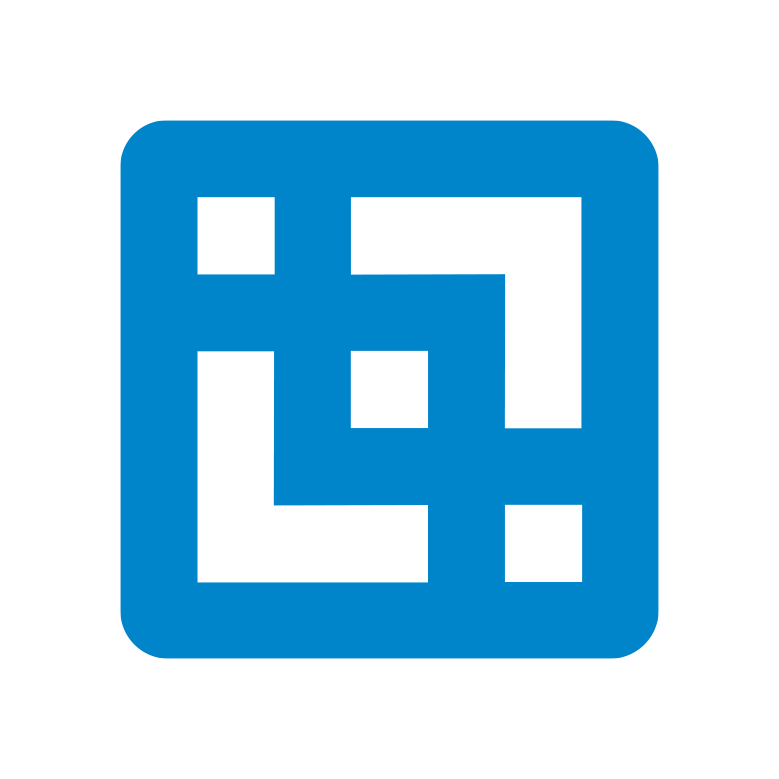Cubewise PowerConnect offers a tailored solution for enhancing your Power BI reporting capabilities by connecting seamlessly to IBM Planning Analytics (TM1) data sources that may not be directly supported by default connectors.
Connecting to your TM1 Databases
Many organizations encounter challenges when their TM1 data doesn’t align perfectly with Power BI’s native connectors. This can be frustrating for power users and end users alike, especially when existing reports don’t meet specific needs or when Power BI is the designated dashboarding tool within the organization.
What’s the Solution?
Enter PowerConnect, a custom connector designed to bridge the gap between TM1 and Power BI. PowerConnect not only reads TM1 data and metadata but also inherits TM1’s data security model. This ensure a smooth integration of TM1 data into Power BI for in-depth analysis and visualization.
For example, imagine a company with a typical General Ledger data model in TM1. Now, let’s say you want to analyze expense data alongside other data sources in Power BI. With PowerConnect seamlessly connecting to your TM1 database, importing and refreshing TM1 data in Power BI becomes a few simple clicks away.
Self-hosted or IBM Cloud
PowerConnect is versatile, allowing you to connect to Planning Analytics on cloud hosted by IBM, your on-prem TM1 server, or any other cloud provider of your choice simultaneously. The prerequisites are straightforward, making the setup process a breeze.
The PowerConnect Server
Once PowerConnect is installed and configured, entering credentials in the PowerConnect administration page is all it takes to get started.
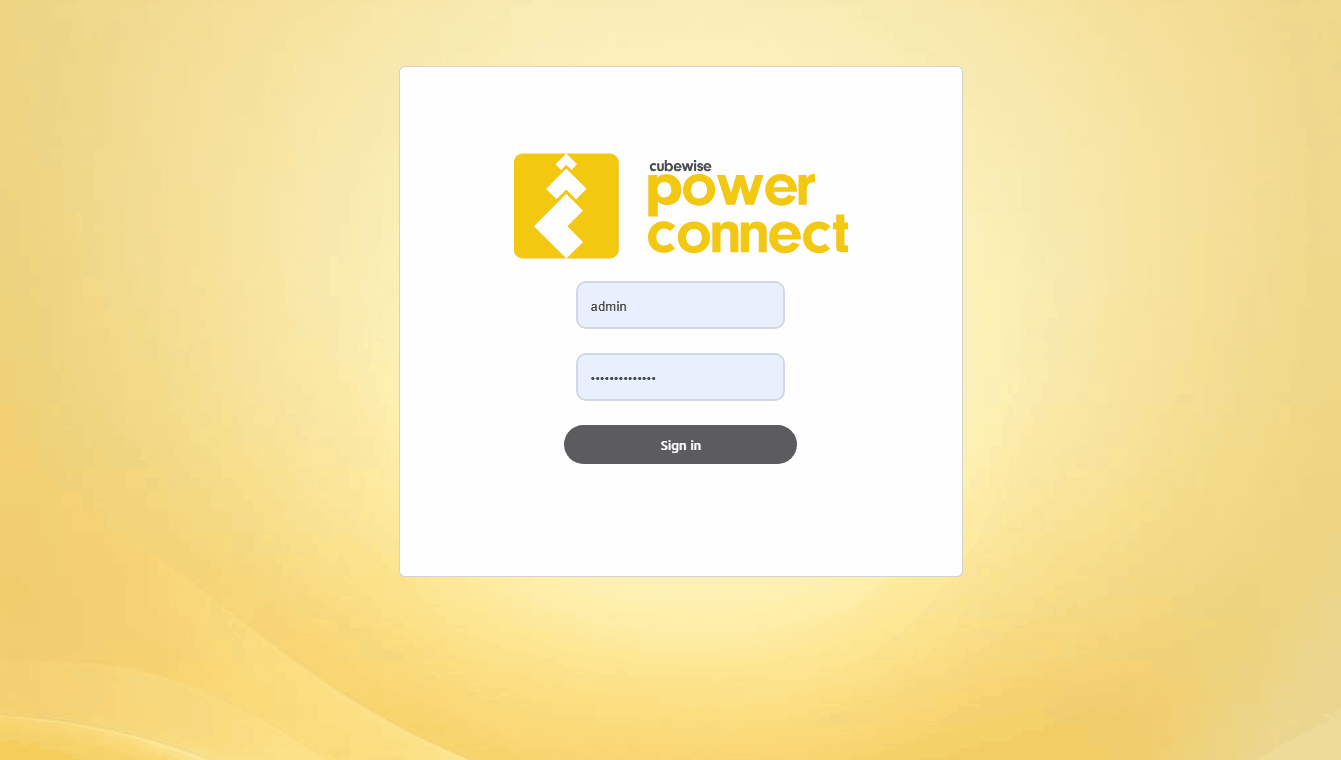
The PowerConnect Custom Connector
Next Step is to setup the PowerConnect custom connector on your laptop. Once setup, you can easily bring in dimension metadata and GL data by following a simple process of expanding the server tree, browsing, selecting, and loading.
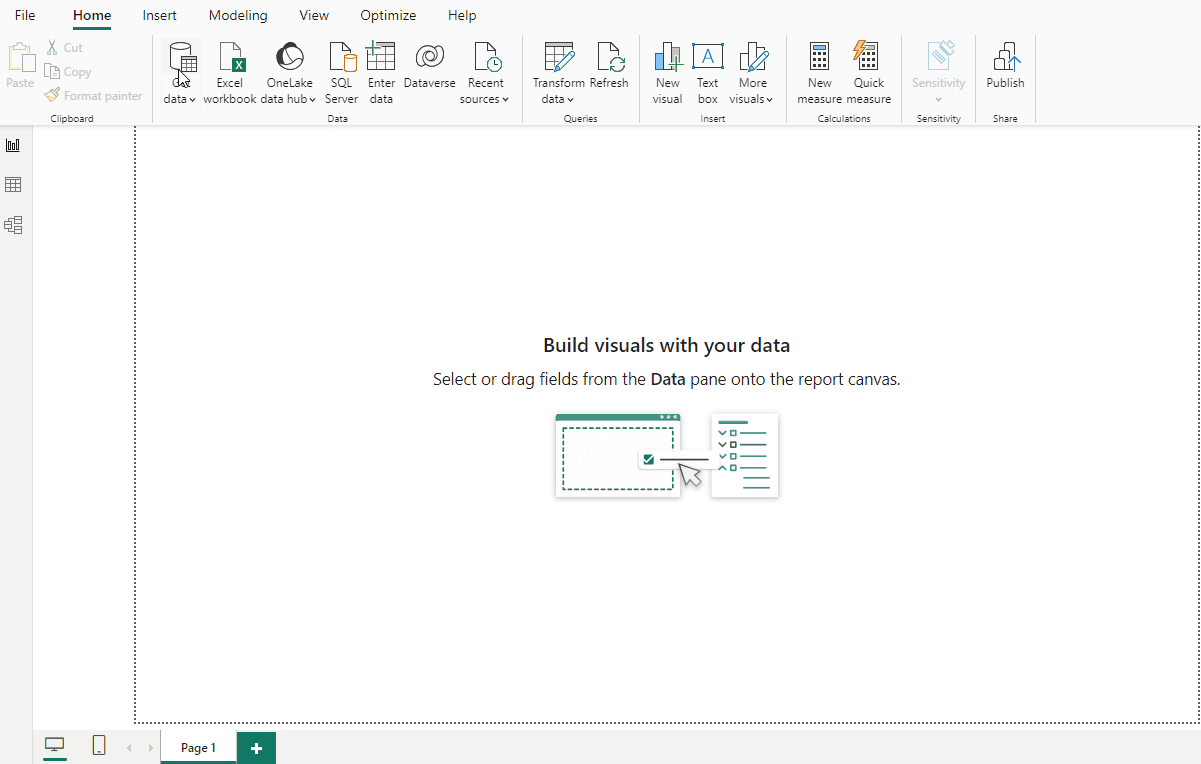
Review the data in PowerBI Desktop
You can now see in the Power BI table view, all the metadata for the selected dimensions, which in this case are Region, Period, Department as well as the actual GL expense data.
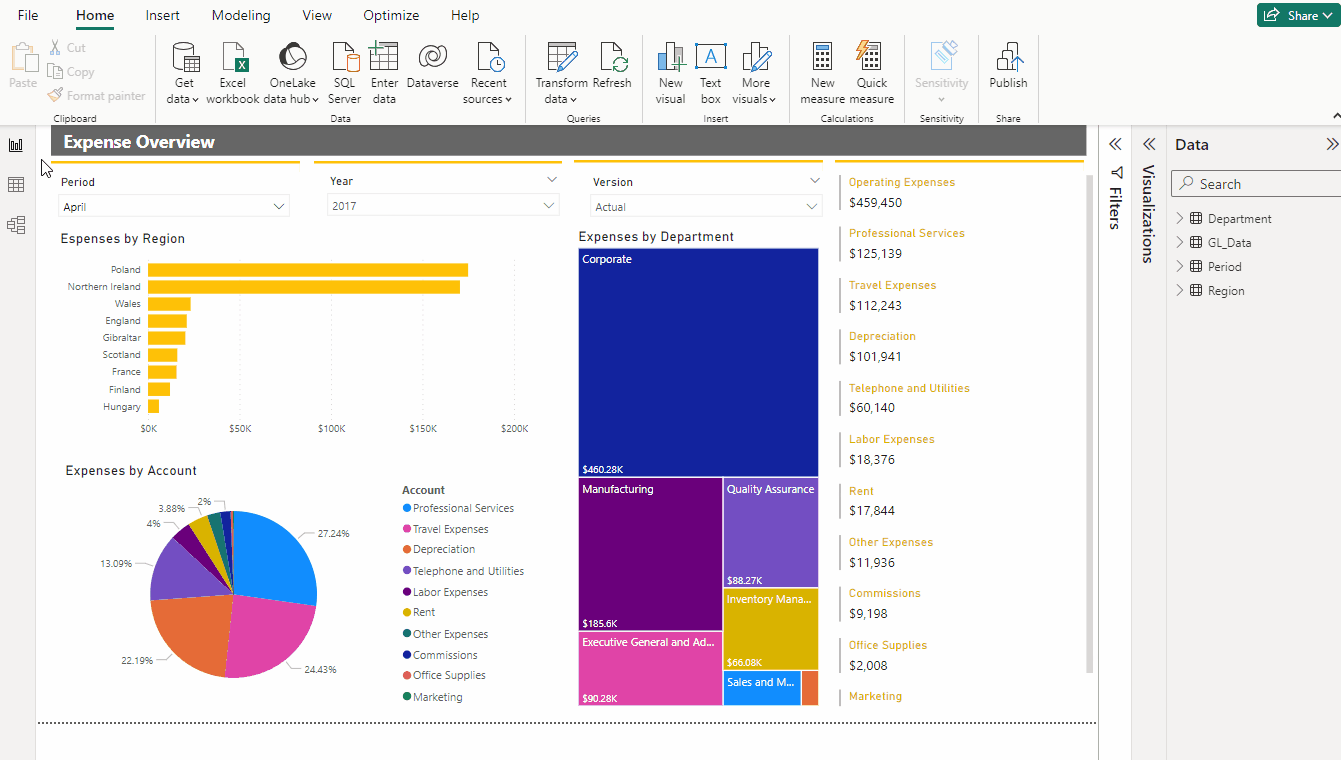
With your TM1 data model integrated, you can now create a wide range of dashboards and visualizations in Power BI.
Refresh data from Power BI Online
The best part? Data updates are just a click away. Simply update data in TM1 and hit refresh in Power BI to see the latest insights. The refresh can also be scheduled in PowerBI Online.
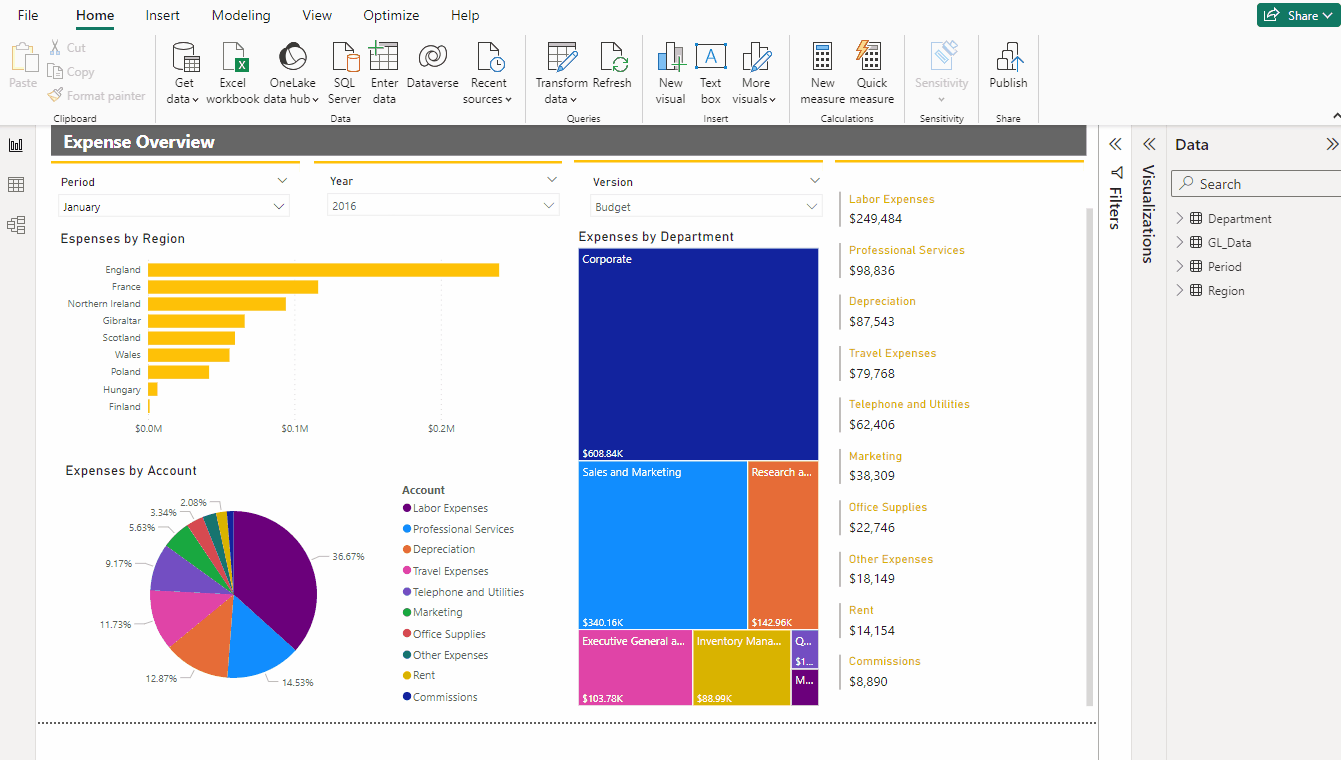
This use case highlights PowerConnect’s versatility and flexibility, empowering you to seamlessly integrate data from diverse TM1 sources and refresh your TM1 data with ease.