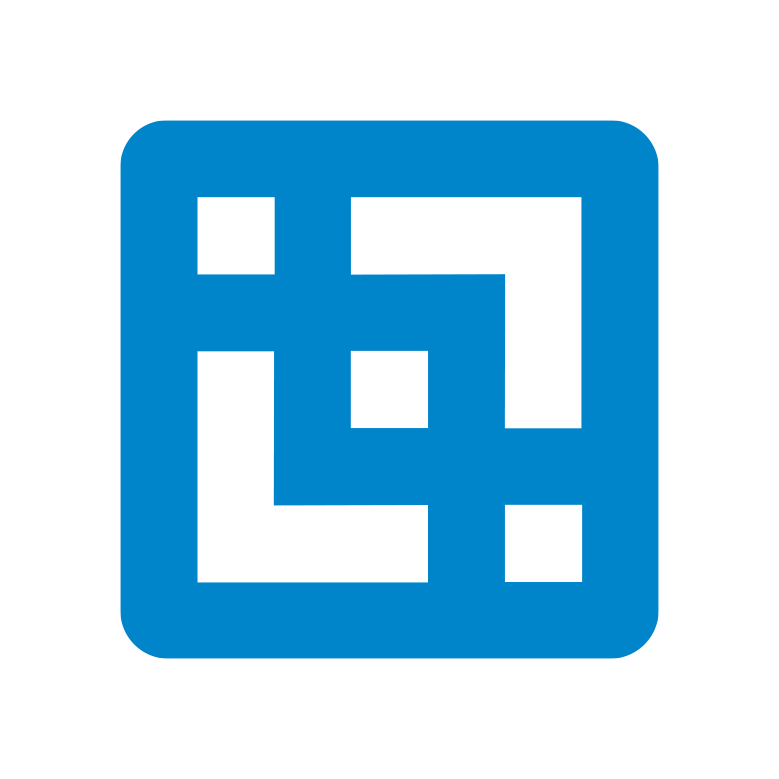Beginning with Canvas version 1.2.2, optional libraries will be included within assets folder but will need to be enabled before it can be used. This will involve:
- Adding the link to the JS/CSS file in the header
- Pushing the Angular module of the library into your application
Enable SheetJS
SheetJS a library that helps working with spreadsheets on the web! Check their website for more info.
To enable the functionality in Canvas, do the following steps:
1. Update WEB-INF/pages/header.library.ftl file with the following:
<script src="assets/js/optional/libs.opt.sheetjs.js"></script>
2. Update WEB-INF/pages/header.script.init.ftl file by adding below line of code:
customAngularModules.push('angular-js-xlsx');
It is now enabled!
Create upload button
To check it out, create a simple Canvas Blank page with the following HTML line of code:
<js-xls onread="read" onerror="error"></js-xls>
And on the page’s corresponding controller:
$scope.read = function (workbook) {
/* DO SOMETHING WITH workbook HERE */
console.log(workbook);
};
$scope.error = function (e) {
/* DO SOMETHING WHEN ERROR IS THROWN */
console.log(e);
};
You should be able to see on your HTML page, something similar to:

Clicking the “Choose File”, will open up a Windows dialog to select an Excel file example to load. You will get the following response in the console showing the contents of the file:
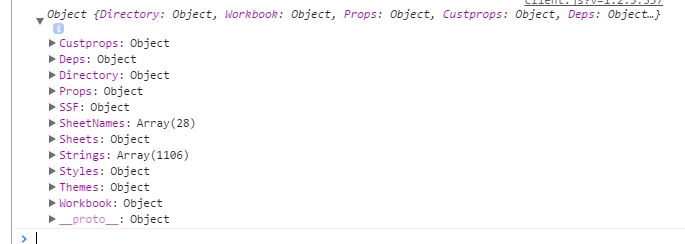
That is it!