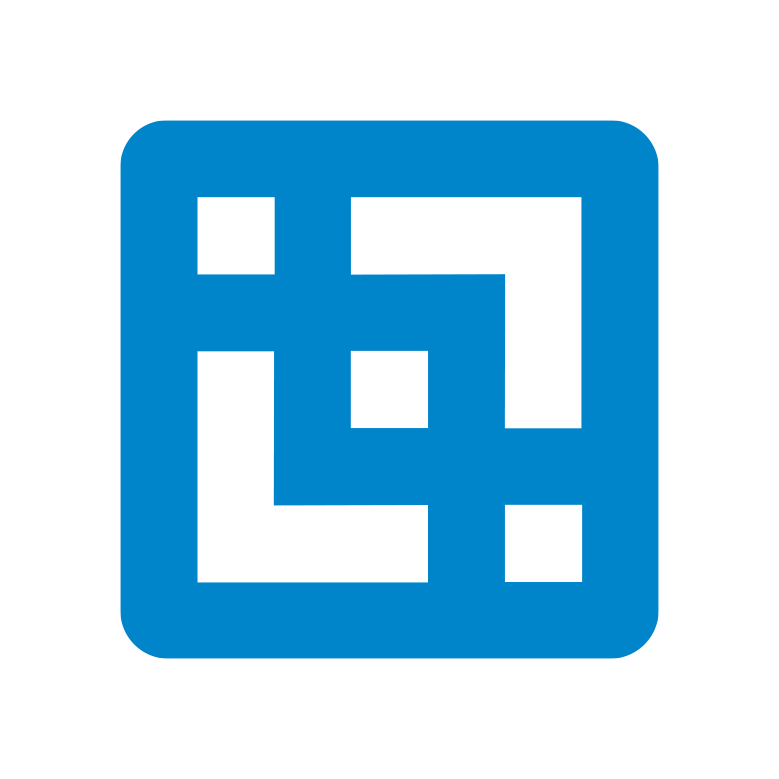A Deep Dive into SANDBOXES (aka What-if scenario capability)
WHAT ARE SANDBOXES?
There is often a need to plan multiple scenarios before feeling comfortable with the numbers you are submitting.
The Sandbox feature allows you to create your own personal workspace where you can plan different scenarios (changes to the base data) before making those changes public to other users.
For example, identifying the growth versus last year and its impact may take a few iterations of planning. Sandboxes allow you to plan a couple of scenarios simultaneously without impacting the base data where all users have access to.
Sandboxes are private which means they are only visible to you. Therefore, other users cannot access, edit or delete them. Once one of the sandboxes is committed, the base data changes with the committed data. This means the submitted sandbox (only that one) becomes public/available to other users.
Note from IBM: A Sandbox is not a copy-paste of your data, but a separate layer of your own data values that you have entered on top of the base data (which are stored as deltas vs. base). This distinction provides significant performance and storage improvement.
WHAT IS NEW WITH THE SANDBOX FEATURE ON PLANNING ANALYTICS?
Although this capability has been around a while, there has been quite a significant change to this capability. With Planning Analytics, sandboxes become available as a virtual dimension.
The virtual dimension has all the same capabilities as any other dimension with a few exceptions, which are briefly explained further below under “Limitations”.
Via the sandbox dimension, users can slice & dice their private data/scenarios, compare them, create on the fly calculations, visuals or any other native functionality that exists in a cube viewer.
HOW TO ENABLE SANDBOX DIMENSION
Add EnableSandboxDimension=T parameter into your tm1s.cfg file. The parameter is dynamic therefore does not require a server restart. Once the parameter is added you can access the sandbox dimension from the dimension list of each cube in Planning Analytics Workspace.
Note: The Sandbox dimension is only available via PAW and PAX. TM1 Web or Perspectives/Architect currently does not support sandbox dimensions.
Note: If Sandbox as the virtual dimension is set to T in tm1s.cfg then this means for all Rest and MDX queries the server will expect and require the queries to address “Sandbox” as the first dimension in all cubes. This means the front end needs to be smart enough to recognize that this parameter is on and adjust all queries accordingly. PAW has these smarts but turning this on would break any custom-developed web-based front ends as well as any set MDX that was using a filter on a cube value.
HOW TO USE SANDBOXES?
The Sandbox option has some slight differences between different interfaces. While create, delete and commit options are available on PAW, PAX and TM1 Web, these functions behave slightly different.
Planning Analytics Workspace:
Click the Properties button in the cube viewer. It will pop up the short key options.
Create a new sandbox by clicking the down arrow next to the sandbox button and clicking Create Sandbox.
Click Create new to make a new sandbox or Copy from existing sandbox to use a sandbox that you have already created as the basis for a new sandbox. Type a name and click OK.
To delete a sandbox, click the down arrow next to the sandbox button, and click Delete Sandbox.
Select the sandbox that you want to use from the drop-down menu.
To submit a sandbox, select the sandbox from the drop-down menu, and click the submit button from the toolbar.
Planning Analytics for Excel:
Create a new sandbox by clicking the “New” button and enter a name.
Select a sandbox from the drop-down menu a click the “Rename” button to rename the sandbox.
Select a sandbox from the drop-down menu and click the “Clone” button and enter a name to clone an existing sandbox.
Select a sandbox from the drop-down menu and click the “Merge” button and select the sandbox you would like to merge with the active sandbox.
Select a sandbox from the drop-down menu and click the “Delete” button and enter a name to delete the sandbox.
Use the drop-down list to switch between sandboxes.
Select the sandbox to be committed and hit the commit button.
HOW TO USE SANDBOX DIMENSION IN THE CUBE VIEWER
When a new cube viewer is added to the book, the sandbox dimension does not initially appear. In order to use the sandbox dimension, you need to click the Properties button on the right top corner of the cube viewer and drag and drop the sandbox dimension onto a row, column, or onto the context area.
Alternatively, you can also drag sandboxes from the dimensions branch in the navigation tree.
You can also add the Sandboxes dimension as a selector. Right-click the Sandboxes dimension in the navigation tree and select Add as selector widget.
HOW TO COMPARE SANDBOXES?
You can create personal scenarios in sandboxes that you can view side by side so that you can compare, calculate the difference between scenarios, apply conditional formatting and many other capabilities of the cube viewer.
To see the sandboxes side by side, drag and drop the sandboxes dimension onto the rows or columns and select the sandboxes from the set editor.
Example
For example, say you have two sandboxes, Best and Worst scenarios. You can display these two sandboxes next to each other in columns as shown in the following example.
Add simple calculations and apply conditional formatting.
Convert the cube viewer into a visualization
LIMITATIONS / THINGS TO BE AWARE OF
It’s also very much important to understand the limitations of the sandbox capability. Here are the few known limitations:
- It is not possible to spread data across multiple sandboxes.
- It’s not possible to edit the sandbox dimension the traditional way (i.e. add a new member)
- You can create unnamed sets for the sandbox dimension, and apply them to the current view, but you can’t name and save sets.