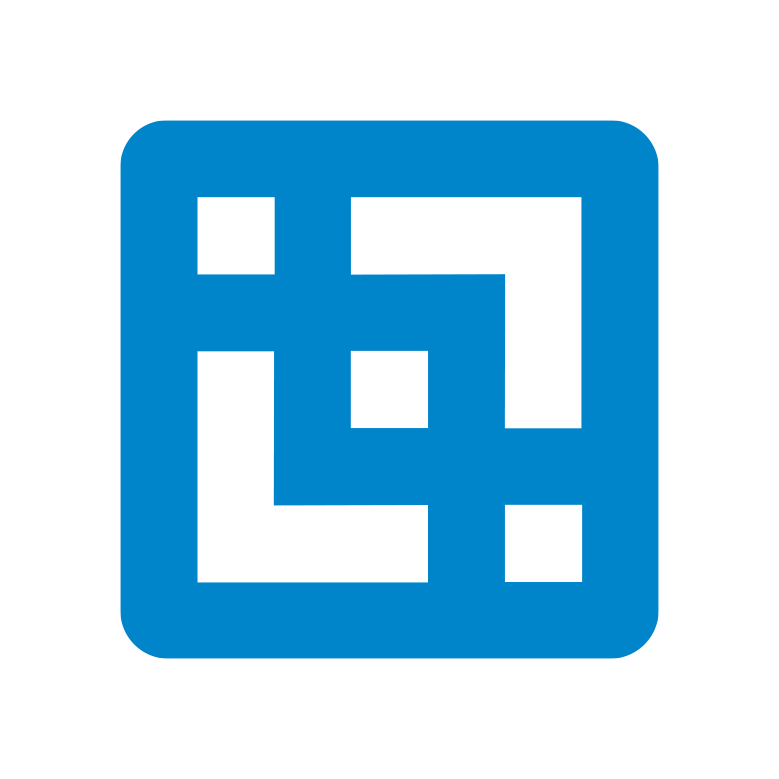This article explains the steps to to setup Pulse in DEBUG mode. The steps are slightly different either you are on Pulse v5 or Pulse v6.
Step1 (Pulse v5 & v6): Enable root logger
In the Pulse installation directory open the Pulse for TM1webappsROOTWEB-INFclasseslog4j.properties file

Change the log4j.rootLogger value from INFO to DEBUG

Step 2 (Pulse v6): Enable monitor logger
To set the Pulse Monitor to debug mode in Pulse v6. Go to the server where the Pulse Monitor is installed and open the file <pulse directory>confmonitor.yml file and set loglevel to DEBUG. Finally, restart the Pulse Monitor service.
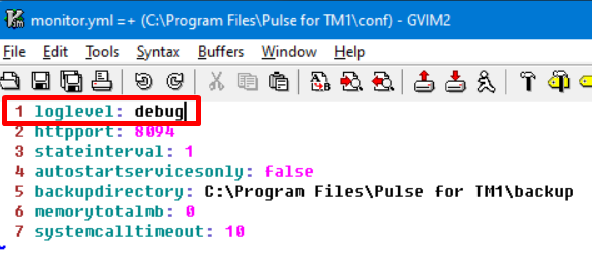
Step 2 (Pulse v5): Enable monitor logger
To update the monitor logger in Pulse v5, you need to open the file Pulse for TM1serverpulsesd.config and update minlevel to DEBUG line 22:

Step 3 (Pulse v5): Enable runner logger
To update the runner logger you need to open the Pulse for TM1serverrunner.exe.config and update minlevel to DEBUG line 22:

Step 4 (Pulse v5 & v6): Restart Pulse for TM1 Application Server
Now restart the Pulse Application Server windows service for the change to take effect

Step5 (Pulse v5 & v6): Disable logger
Once your tests done, remember to reset the property changed in Step1 back to INFO and restart the Pulse services for it to take effect.